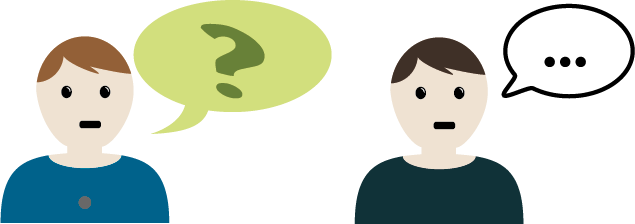JOB MAP
Filtering the job markers on the map is quick and easy. Examples of tags you can use to filter job markers include Apprenticeship Jobs, Health Benefits & Work from Home Jobs. Watch the video below and then jump over to the Job Map to try it for yourself.
- From the Job Map, click on Job Markers to toggle the checkbox on and off. The checkbox checked (On) displays all of the Job Markers on the map, the checkbox unchecked (off) removes all Job Markers from the map. Use the checkbox to show/hide Job Markers on the map.
- Filter the Job Markers using the dropdown menus.
- Filter by Tags, Occupational Categories, Skill Levels, Job Types, Job Duration & Languages.
- Click on a green Job Marker on the map to select a Job Marker to browse related job posts.
- Click on a green marker with a brief case icon to view the job post.
- To view a job posting, select Go to Job Post.