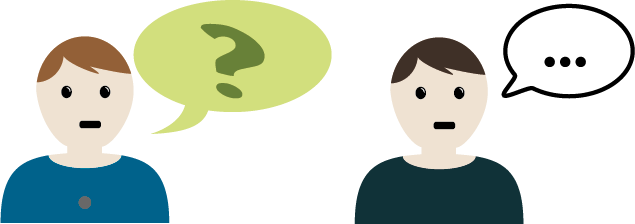JOB MAP
Viewing local Service Markers on the map. Examples of Service Markers include Child Care Services, Schools & Employment Services. Watch the video below and then jump over to the Job Map to try it for yourself.
- From the Job Map, use the scroll bar on the left to view the services. The services have an icon next to the descriptive title.
- Use the checkboxes next to the descriptive title to show/hide service markers on the map.
- Select markers individually on the map to reveal more information.
- Choose a transportation method to get directions from your current location.
- If the Getting Your Location prompt appears, click on Allow. This allows workforcedev.ca to know your location.
- To navigate the map, use your mouse to click and drag to move the map. Use + and – to zoom in and out of the map.
- To remove the directions from the map, select the starting point marker.